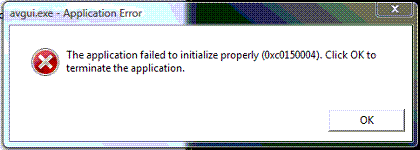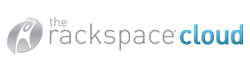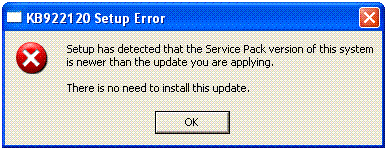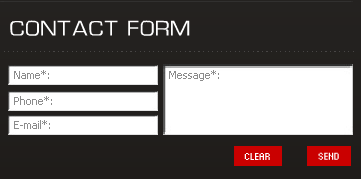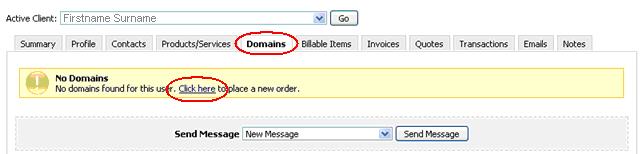You might recieve this error "Not enough server storage is available to process the command" while trying to access a shared folder from Vista (server) using your XP (client) computer especially after installing an anti-virus software (Norton Internet Security).
To fix it, you have to increase the IRPStackSize in the registry of the computer you've been trying to access, which in this case is the Vista PC.
In your Vista PC, open regedit from the command prompt, then dp the following:
- Navigate to the following key:
HKEY_LOCAL_MACHINE\System\CurrentControlSet\Services\LanmanServer\Parameters
- In the right pane, double-click the IRPStackSize value.
NOTE: If the IRPStackSize value does not already exist, use the following procedure to create it:
- In the Parameters folder of the registry, right-click the right pane.
- Point to New, and then click DWord Value.
- Type IRPStackSize.
IMPORTANT: Type "IRPStackSize" exactly as it is displayed because the value name is case-sensitive.
- Change the Base to decimal.
- In the Value Data box, type a value that is larger than the value that is listed.
If you created the IRPStackSize value using the procedure described in step 2, the default value is 15. The computer automatically uses the default value of 0x0000000f (15), which we often find to be insufficient. It is recommended that you increase the value by 3, so try a decimal value of 18. The range is from 11 (0xb hexadecimal) through 50 (0x32 hexadecimal).
- Close the Registry Editor.
- Restart the computer.
You may try just to restart the Server service from "services.msc" rather not restarting the server, it may or may not work. It is recommended to restart the server after doing the above procedure.
You can find the Miscrosoft link here http://support.microsoft.com/kb/177078